Microsoft has introduced a lot of new features to the Windows Franchisee with the release of Windows 10. Among these new features, one of the most anticipated and awaited feature is Cortana.
Cortana is a voice activated personal assistant for Windows 10 users. It can be used to get weather forecasts, match alerts, setting remainders, reading e-mails and so on. Cortana is kind of a modified version of iOS’ Siri. Cortana is powered by numerous amazing services including Bing and few other cloud based technologies from Microsoft itself.
Umm Cortana!! Everyone loves it, but wait a second. Not everyone can use it and that’s what’s been discussed here in this article. After this you won’t be getting a question to “Why isn’t cortana available on my Windows 10 PC or laptop”.
Moreover we will be adding up a solution so that you can turn on and use cortana on your desktop PC or laptop. So now get help in Windows 10 cortana. 😀
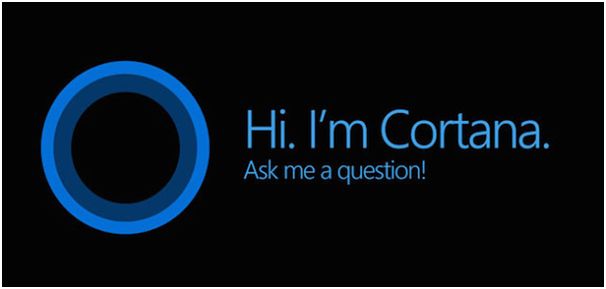
Why isn’t Cortana available on my Windows 10 PC?
Keeping this powerful and very useful feature in mind, some of you must be wondering that why you are not able to use Cortana on your Windows 10 PC? The answer to this question is that Cortana is available to only certain regions yet.
The regions in which Cortana is currently available are United States, United Kingdom, China, Germany, France, Spain and Italy. If you do not belong to any of these regions then you might be receiving this error message: “Cortana isn’t supported in the region and language you’ve selected.”
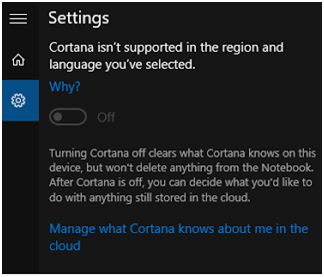
You can switch cortana off and on using the following steps shown in the picture.
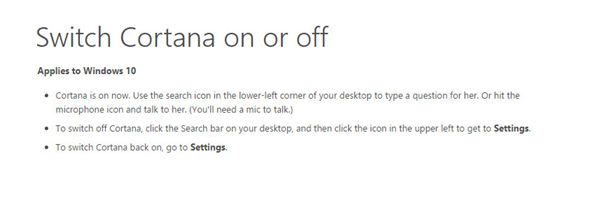
However the above method applies only if Cortana is available in your Windows 10, if its not there you can simply follow the next set of steps to fix and solve your cortana problem.
How to Turn on Cortana on Windows 10?
The supported list of Cortana will expand in near future but still if you want to use Cortana then here is what you should do. Follow these steps properly if you want Cortana to work on your Windows 10 PC:
1) Open Control Panel on Windows 10.
2) Go to Clock, Region and Language.
3) Click on Region and the Region window will open.
4) In the region window, change Home Location and set it as United States.
Cortana should start working for you by now but if it doesn’t then you have to do the following things to turn on Cortana on your Windows 10 system:
- In the Formats Tab, set the Format as English (United States).
- In Administrative Tab, click on Change System Locale button and set Current system locale to English (United States).
- After you have done all these steps, it will be better to restart your Windows 10 PC and then try turning on Cortana again.
Conclusion
Cortana is a great and a very useful app for those who are looking for an intelligent voice personal assistant and want to have a new experience with their PC and mobile phones.
Also note that changing your region and language of your Windows 10 PC to United States and English may get Cortana to work but it might be hard for Cortana to understand your pronunciation and work smoothly as you do not belong to that particular region and do not speak the particular language.
It would be best if you wait for Microsoft to expand the list of supported regions by Cortana. Nonetheless, this was a short tutorial which guided you to turn on Cortana on your Windows 10 PC. We hope you liked the article and it was able to solve your problems.