How to Open Action Center in Windows 10?
With the launch of Windows 10, Microsoft has introduced Windows users to a lot of new features and users seem to be loving it. Windows 10 came as a surprise for most Windows users as they were actually expecting Windows 9 to launch but all of a sudden Microsoft announced Windows 10.
However, the anticipation for the new features in the beloved Windows was same. Microsoft did a great job by meeting people’s expectations and throwing a bunch of all new features in front of them.
However, most of the users are disappointed as Microsoft not only added some new features but also happened to replace some of the major features from the previous version of Windows in Windows 10. Other than the replaced features, some features are now located in a different place in Windows 10.
Users can’t find some of the features as Microsoft has changed their locations. Among these features there is Action Center and recently lots of users are facing trouble finding and opening the Action Center.
Keeping this in mind, I have decided to write a short tutorial on How To Open Action Center?
Open the Action Center in Windows 10
The Action Center present in Windows 10 packs in some whole new features in it. In Windows 10, the Action Center notifies you of different applications or Windows services. It is really easy to open and use Action center. Here is a very short stepped process to open and start using the Action Center.
1) If you are a touch screen user then you can simple swipe in from the right side of your device’s screen and use it.
2) However, if you are not a touch screen user then you have to click the icon on the taskbar as shown in this image below.
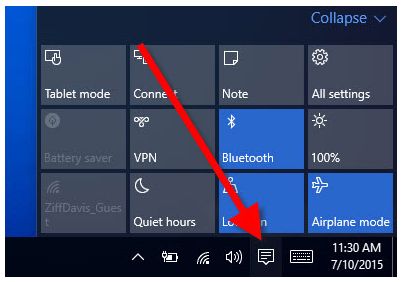
3) That is all. Now the action center Windows will open and you can clear notifications, choose what types of notifications you want your PC to show or set priorities.
4) Action Center is most used for selecting from which apps you want to see notifications. You can use this option by clicking on the Notifications & Actions Tab after opening the Action Center Window.
Final Verdict
In this short tutorial I covered how you can open and use Action Center in Windows 10. I hope you liked this short tutorial written by me and it did help you in solving your problem. If you are still not able to open or use Action Center of if you are facing any sort of other issues then feel free to leave your problem with the details of the problem in the comments section below.
Also, your valuable suggestions or views on this post or any of the other posts or the blog are most welcome in the comments corner. Please do not forget to subscribe to our blog and share this post on your social media handlers. Stay tuned to our blog for more such informative tutorials, reviews and overviews on Technology and Media.